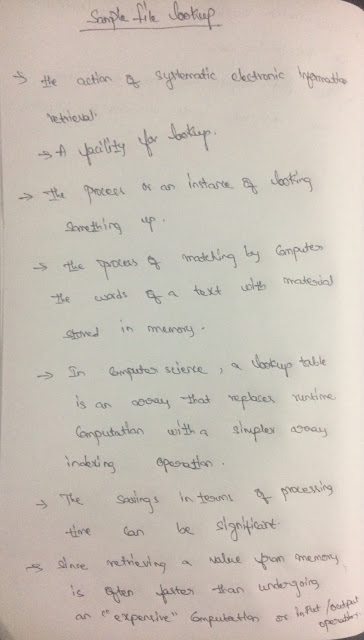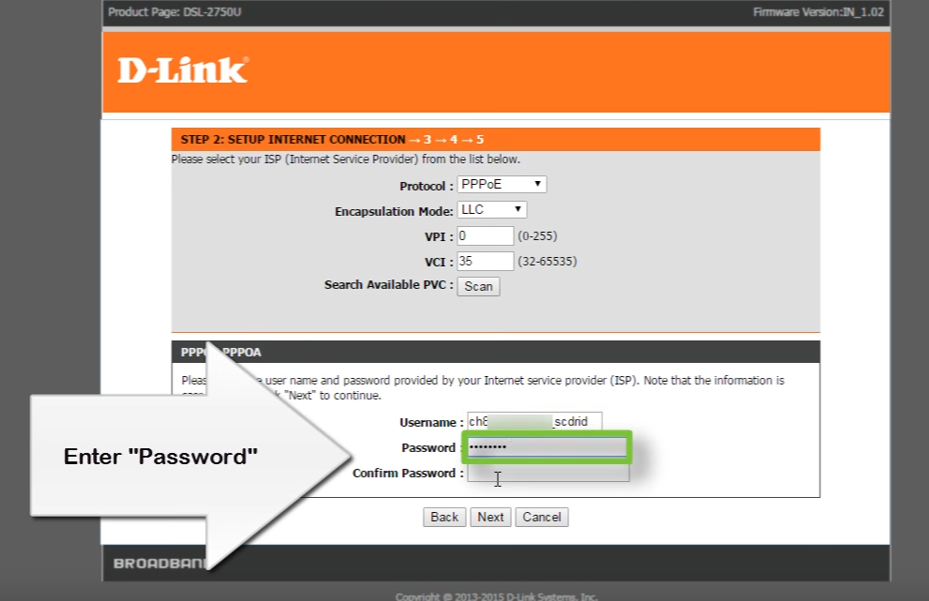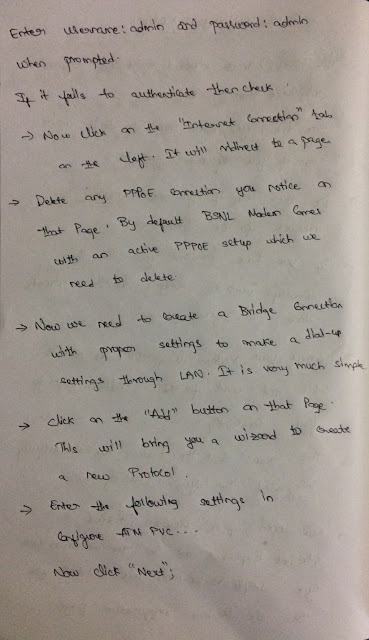Wednesday, 4 January 2017
How to Configure a Modem
- This is the most important part and requires only one time customization.
- Once done, you don't need to do it again even if you format your PC.
- Do this only if you are connecting to internet for the first time.
- If you have formatted your PC then directly jump to step 2, as this already done in your Modem.
- Connect your modem using Ethernet or USB cable and wait for the PC/USB light to flash constantly.
- This means that the Modem has successfully integrated to your LAN system.
- Now open up a browser, Firefox or Internet Explorer and in the Address Bar type http:/192.168.1.1/.
- This will take you to the modem configuration page.
- Enter Username,Password as 'Admin'
Tuesday, 3 January 2017
How to Download a Driver
- Install the HP software and driver for your printer for a USB connection.
- The installation includes a full feature driver and printer management software.
- When prompted to choose a connection type during the installation, choose the USB option
- Turn on the printer.
- If your printer is connected to the computer with a USB cable, disconnect the cable from the printer.
- Go to HP customer support-software and Driver Downloads.
- If prompted, select a method to identify your printer model, and then follow the on-screen instructions to go to the download page.
- Click Download next to the full feature driver(recommended), or click Basic Drivers for other driver options.
Why 'double 9, double 8' are not recommended
Text Formatting
- You can't put more than one "text block" in a single layer.
- If you want text to appear in your image in different locations.
- You have to create a text layer for each instance.
- Since most menu or palette commands only apply to the active layer, this makes it impossible to do a global formatting change to your text.
- Such as changing the font size or color of the text throughout the image, or making them all center-aligned instead of left-aligned.
- You have to repeat the same formatting commands on every text layer.
Layers
- In graphics software, a layer is the term used to describe the different levels at which you can place an object or image file.
- In program you can stack, merge or define layers when creating a digital image.
- Layers can be partially obscured allowing portions of images within a layer to be hidden or shown in a translucent manner within the another image.
- Otherwise, you can use layers to combine two or more images into a single digital image.
- For the purpose of editing, working with layers allows you to go back and make changes within a layer as you work.